Total Commander is a very popular Windows File Manager. It also has a built-in FTP client.
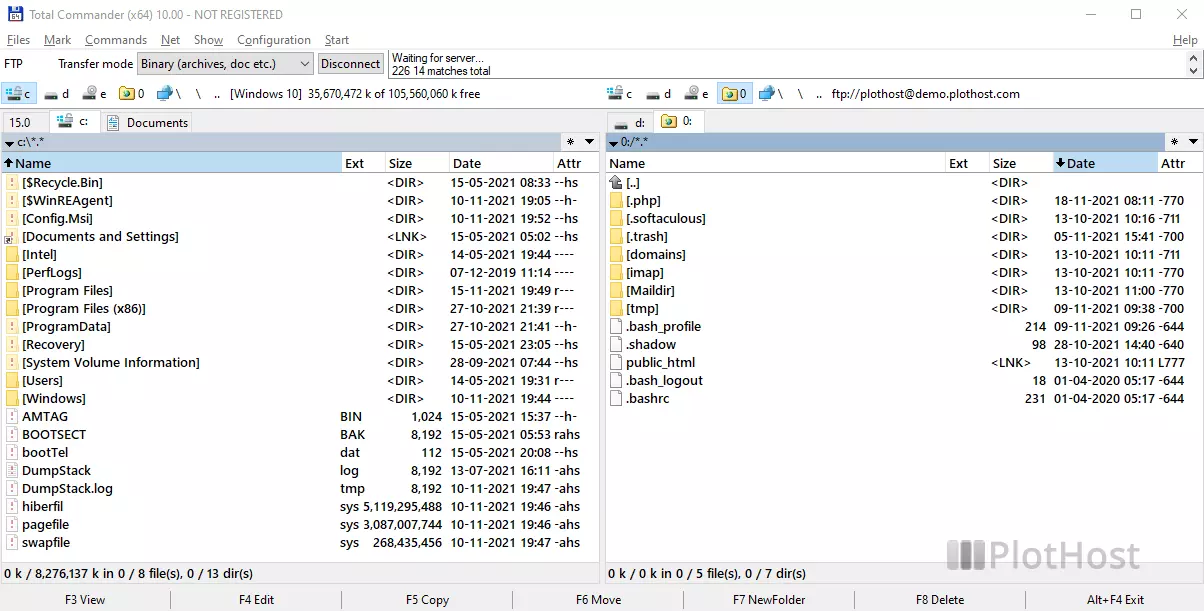
You can download Total Commander from https://www.ghisler.com
Method 1 – quick connection:
- Go to Net->FTP New Connection… (or CTRL+N)
- Enter your FTP server address (like domain.com or simply the IP) . Uncheck the anonymous connection option. Most FTP servers don’t allow such connections. Click the OK button.
- Enter the User name in the new window. Click the OK button.
- Enter the Password in the next window. Click the OK button.
- You are now connected to the FTP server and you will see the remote account content.
Method 2 – create and save a new connection:
- Go to Net->FTP Connect… (or CTRL+F)
- Click the New connection... button.
- Here, enter:
Session name (any name you want to easy remember this connection, it can be the server address for example)
Host name – the FTP server address – like ftp.domain.com or IP
User name – the FTP account username
Password – the FTP account passwordWe strongly suggest enabling the option Use master password to protect the password!Click the OK button.
- You will see a warning window related to the master password: If you forget the master password, there will be NO way (not even for us) to get your encrypted passwords! We recommend that you write down the password on a sheet of paper, and store it in a SAFE place, e.g. in your wallet/purse or in a safe.
Click the Yes button. - On the next two windows enter the master password and click OK.
- You will see your newly created FTP connection on the list. Click on it and then click the Connect button.
- You are now connected and the content of the FTP account is displayed in one Total Commander tab.
The short movie tutorial for this KB post:
Related KB article: How to create an FTP account in cPanel

I did get Total Commander to connect to a target FTP Site today. Have not seen if I can do anything with it. Have to discuss further with the FTP Site administrator.