Sometimes, you might have issues with the latest versions of plugins. It just happens. If it’s not an important plugin you can disable it and wait for a fix. Notice that the free plugins for WordPress have Support sections on wordpress.org. You can submit a new Topic about your issue.
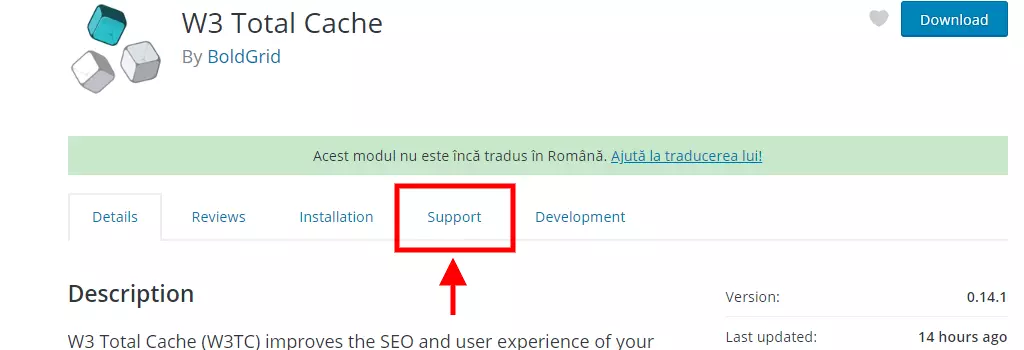
We will show two methods here on how you can revert a plugin to an older version.
Method #1. Manual download the older version of the plugin
1. Log as admin into your WordPress installation.
2. Deactivate the plugin. In our case, we will use W3 Total Cache as an example.
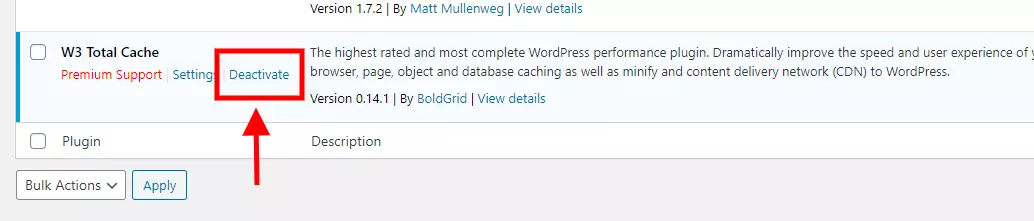
3. Delete the plugin

4. Go to https://wordpress.org/plugins/ and look for your plugin. On your plugin’s page click the Advanced View link.
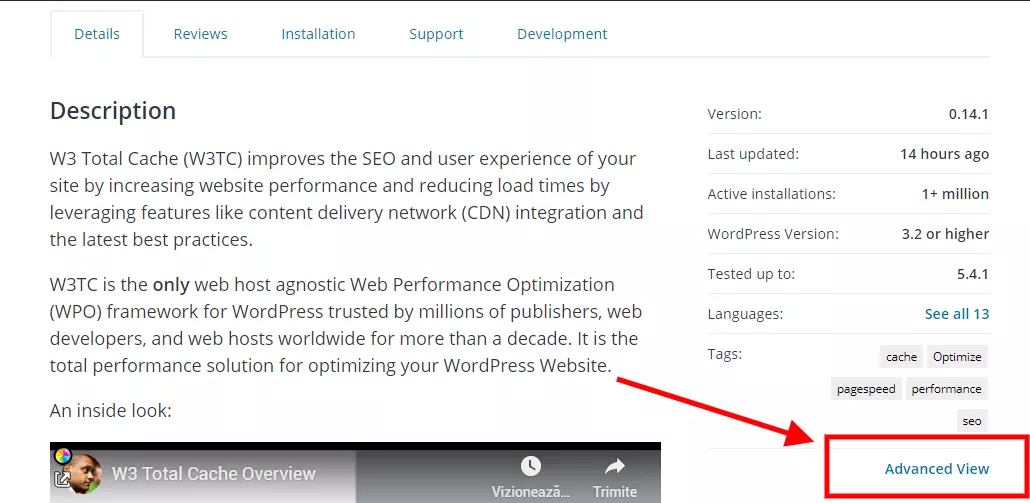
5. On the Advanced View page, scroll to the bottom of the page where you will see a drop-down list of versions. Choose the version you want and click
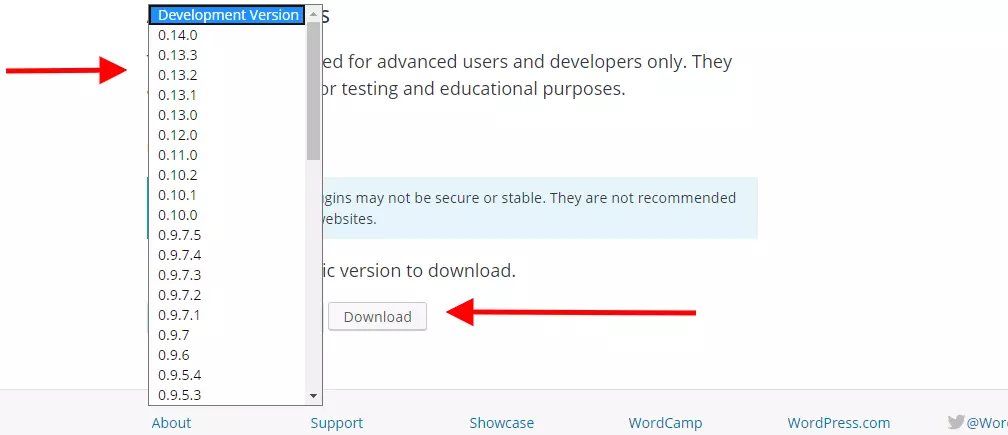
6. Go to your WordPress installation->Plugins -> Add New.
7. Click the Upload Plugin button, to select and upload the plugin that you downloaded. Click Install Now to install it.
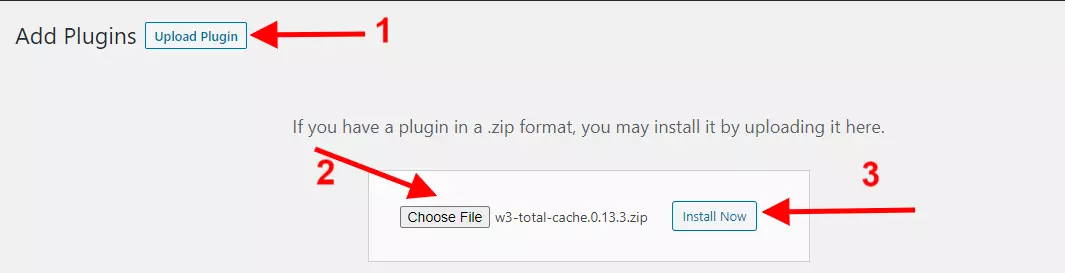
The older version is installed now and you will see it in the Plugin’s list.
Method #2. Use the free WP Rollback plugin
1. From your WordPress installation go to Plugins->Add New and look for the free WP Rollback plugin.
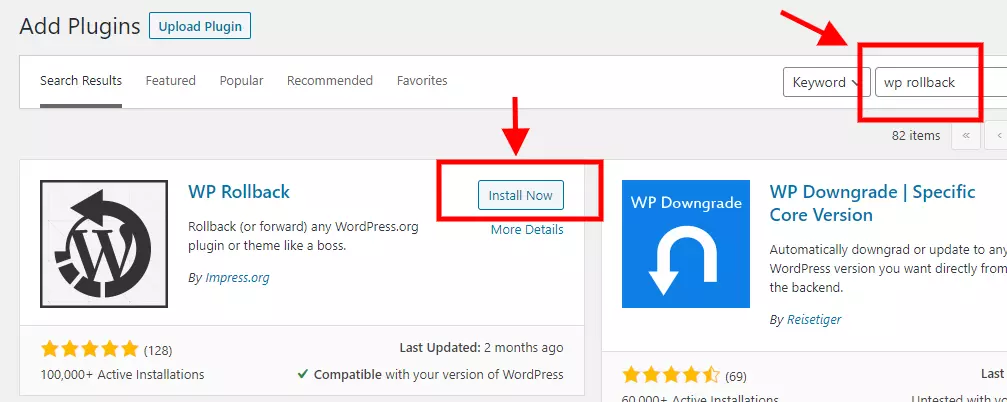
2. Click Install Now and then Activate to activate it. Now, in the Plugins list, you will see a Rollback link.
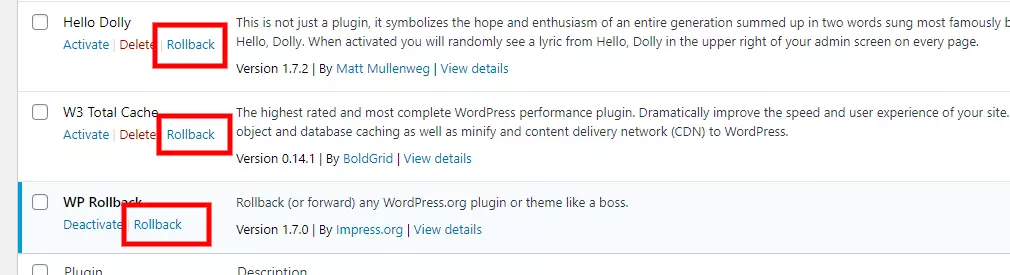
3. Clicking on the Rollback link will open the WP Rollback plugin interface that will allow you to select the version you want to revert to. Select the desired version and click the Rollback button.
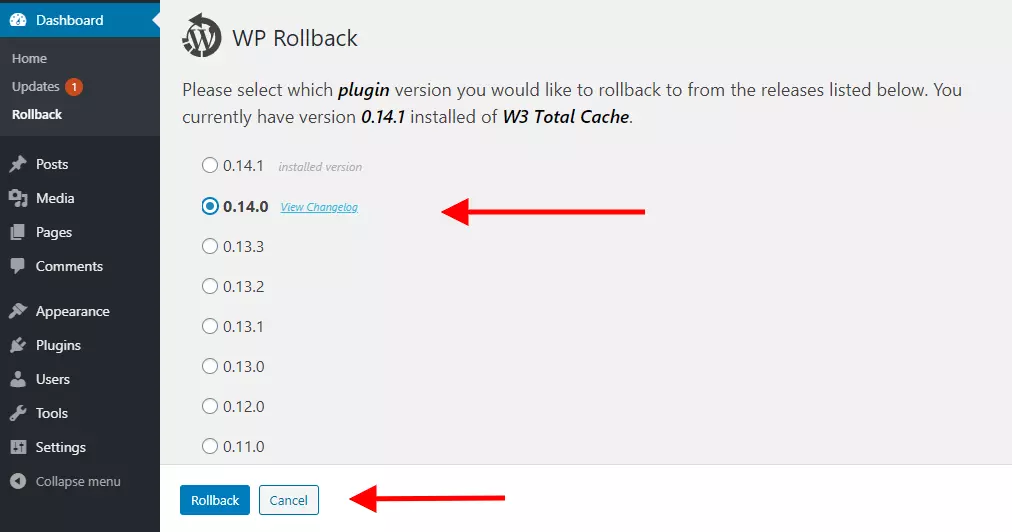
4. Confirm the action. Read the notice
Notice: We strongly recommend you create a complete backup of your WordPress files and database prior to performing a rollback. We are not responsible for any misuse, deletions, white screens, fatal errors, or any other issue resulting from the use of this plugin.
WP Rollback Notice
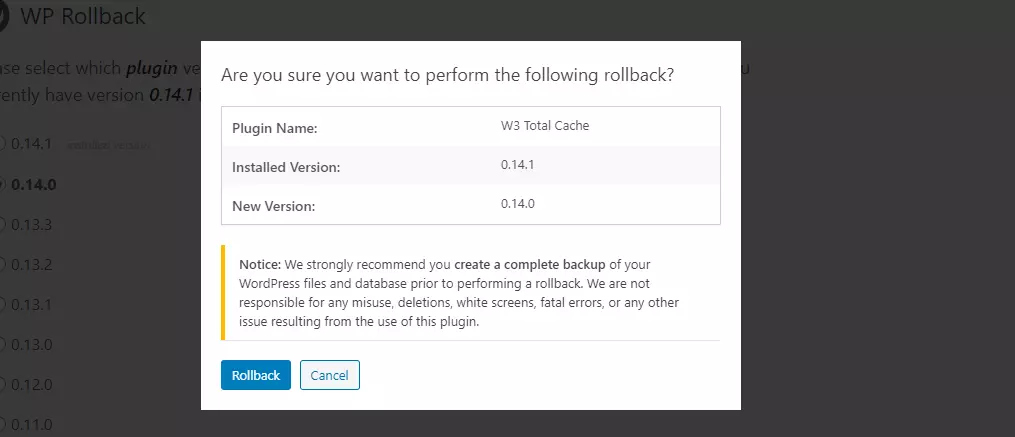
5. The older version f the plugin is installed now.
