What is Google DNS?
A free, global DNS resolution service that you can use as an alternative to your current DNS provider.
Google DNS
Google offers two IPv4 nameservers and two IPv6 nameservers. These IPs are:
#IPv4
8.8.8.8
8.8.4.4
#IPv6
2001:4860:4860::8888
2001:4860:4860::8844You can use these IPs as nameservers on your computer, router, phone etc. Mainly, anywhere you can modify them.
To determine the current nameservers in use for the active internet connection on Windows OS, open a command-line prompt and use the ipconfig /all command. In our case, the nameserver is 192.168.0.1 which means the nameservers are configured on the router-side.
ipconfig /all
C:\Users\User>ipconfig /all
Windows IP Configuration
Host Name . . . . . . . . . . . . : DESKTOP-WERC0P9
Primary Dns Suffix . . . . . . . :
Node Type . . . . . . . . . . . . : Hybrid
IP Routing Enabled. . . . . . . . : No
WINS Proxy Enabled. . . . . . . . : No
Ethernet adapter Ethernet 3:
Media State . . . . . . . . . . . : Media disconnected
Connection-specific DNS Suffix . :
Description . . . . . . . . . . . : Realtek PCIe GbE Family Controller
Physical Address. . . . . . . . . :
DHCP Enabled. . . . . . . . . . . : Yes
Autoconfiguration Enabled . . . . : Yes
Wireless LAN adapter Wi-Fi:
Connection-specific DNS Suffix . :
Description . . . . . . . . . . . : Intel(R) Dual Band Wireless-AC 3160
Physical Address. . . . . . . . . :
DHCP Enabled. . . . . . . . . . . : Yes
Autoconfiguration Enabled . . . . : Yes
IPv4 Address. . . . . . . . . . . : 192.168.0.100(Preferred)
Subnet Mask . . . . . . . . . . . : 255.255.255.0
Lease Obtained. . . . . . . . . . : Friday, April 23, 2021 09:32:07
Lease Expires . . . . . . . . . . : Wednesday, May 5, 2021 22:06:41
Default Gateway . . . . . . . . . : 192.168.0.1
DHCP Server . . . . . . . . . . . : 192.168.0.1
DNS Servers . . . . . . . . . . . : 192.168.0.1
NetBIOS over Tcpip. . . . . . . . : Enabled
C:\Users\User>How to set the Google DNS for your internet connection:
1. Search and open “Network Connections”
2. Right-click on the active connection >> Properties
3. In the list go to Internet Protocol Version 4 (TCP/IPv4) and click the Properties button
4. Select Use the following DNS server addresses and input the two Google IPs – 8.8.4.4 and 8.8.8.8
5. Click the OK button. Close the other windows. Now the connection will use the Google IPs.
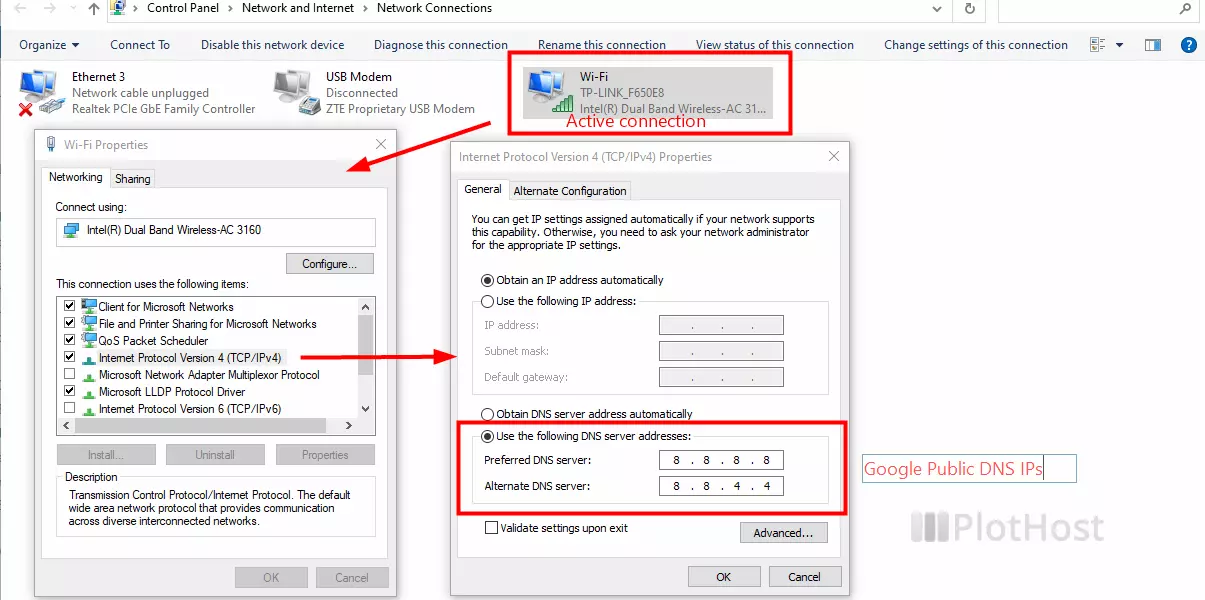
To check the nameservers, use again the ipconfig /all command. The output will include this time:
DNS Servers . . . . . . . . . . . : 8.8.8.8
8.8.4.4Resources:
Google Public DNS
