DirectAdmin allows resellers to send a message to new users with their account information (aka Welcome Email / New Account Information Email). The message will contain the information needed for the use of a DA web hosting account. You can also send suspension messages from DA.
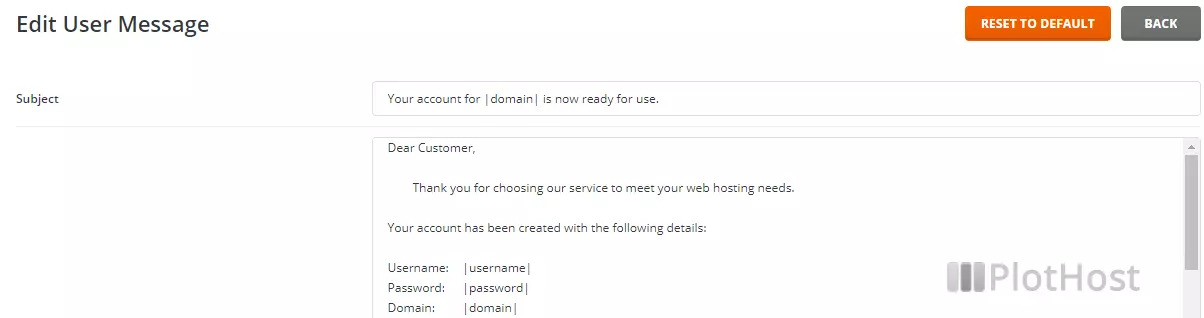
How to edit the new account message in DA:
1. Connect to your DA admin/reseller account
2. Navigate to Account Manager >> Edit User Message
3. Edit the subject and the body of the message and click the SAVE button.
Your account for |domain| is now ready for use.Dear Customer,
Thank you for choosing our service to meet your web hosting needs.
Your account has been created with the following details:
Username: |username|
Password: |password|
Domain: |domain|
To log in immediately, follow this link, using your username and password:
http://|ip|:|PORT|
Once your domain resolves, you will be able to follow this link:
http://www.|domain|:|PORT|
Bandwidth: |bandwidth| Megabytes
Disk Space: |quota| Megabytes
Virtual Domains: |vdomains|
Subdomains: |nsubdomains|
POP Email Accounts: |nemails|
Email Forwarders: |nemailf|
Email Autoresponders: |nemailr|
Email Mailing Lists: |nemailml|
POP Server: mail.|domain|
SMTP Server: mail.|domain|
Login: |username|
Password: |password|
FTP accounts: |ftp|
Anonymous FTP: |aftp|
FTP Server: ftp.|domain|
Login: |username|
Password: |password|
IP: |ip|
Use |ip||*if OWNED!="yes"|/~|username||*endif| to access it until the domain resolves.
You must use these dns servers for your domain. They can be changed through your domain registrar.
NS1: |ns1|
NS1 IP: |ns1ip|
NS2: |ns2|
NS2 IP: |ns2ip|
MySQL Databases: |mysql|
Domain Pointers: |domainptr|
SSH Access: |ssh|
Secure Socket Layer: |ssl|
CGI: |cgi|
PHP: |php|
DNS control: |dnscontrol|
Once again, thank you for choosing our hosting service
Please don't hesitate to contact us if you have any questions
How to edit the account suspension message in DA:
1. Log into DA admin or reseller account
2. Navigate to Account Manager >> Suspension Message
3. Edit the subject and the body of the message and click the SAVE button.
Your account '|USERNAME|' has been suspended. Reason: '|REASON|'Hello,
This message is to notify you that your account '|USERNAME|' has been suspended.
Reason: |REASON|
If you feel this has been done in error, please contact your hosting provider for more information
|MSG_FOOTER|A. If you are a server admin and you want to create a custom message for new accounts creation that will be used by you and all the resellers, put the message in this file:
/usr/local/directadmin/data/templates/custom/u_welcome.txt
B. If you are an admin and you want to modify the new account message for a specific reseller, you can edit the file (USERNAME is the reseller’s account):
/usr/local/directadmin/data/users/USERNAME/u_welcome.txtOnce defined, the suspension message is stored in:
/usr/local/directadmin/data/users/USERNAME/u_suspension.json