EasyApache 4 allows you to easily install multiple PHP versions. We do not recommend installing and using PHP versions that are no longer supported. You can check the supported versions on https://www.php.net/supported-versions.php
How to install a new PHP version in cPanel EasyApache 4:
1. Log into your WHM account as root
2. Navigate to Home->Software->EasyApache 4
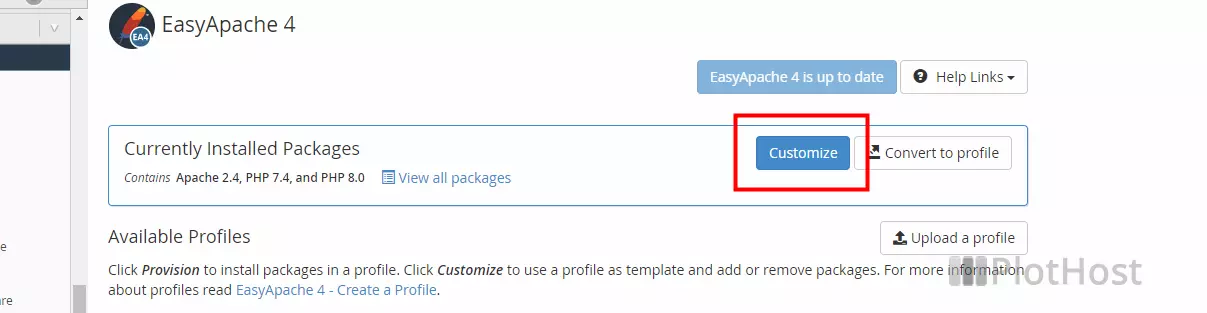
3. On the Currently Installed Packages section click the Customize button
4. On the left menu, go to PHP Versions and look for and select the version you want to install.
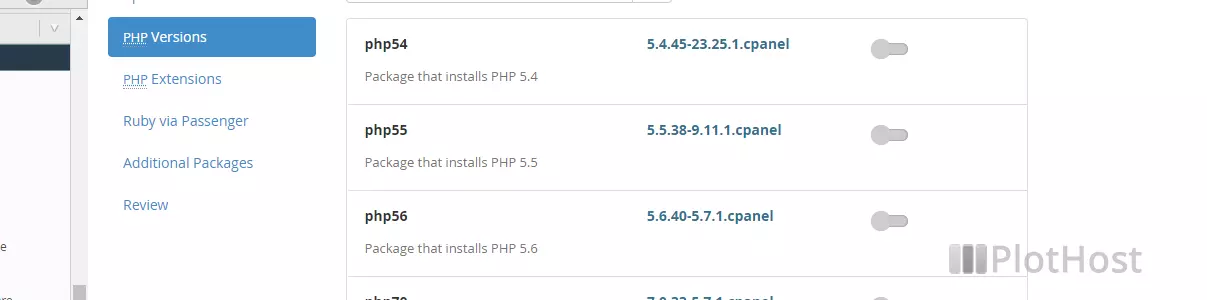
Notice that EasyApache allows you to install outdated PHP versions. Take great care when installing and using such versions.
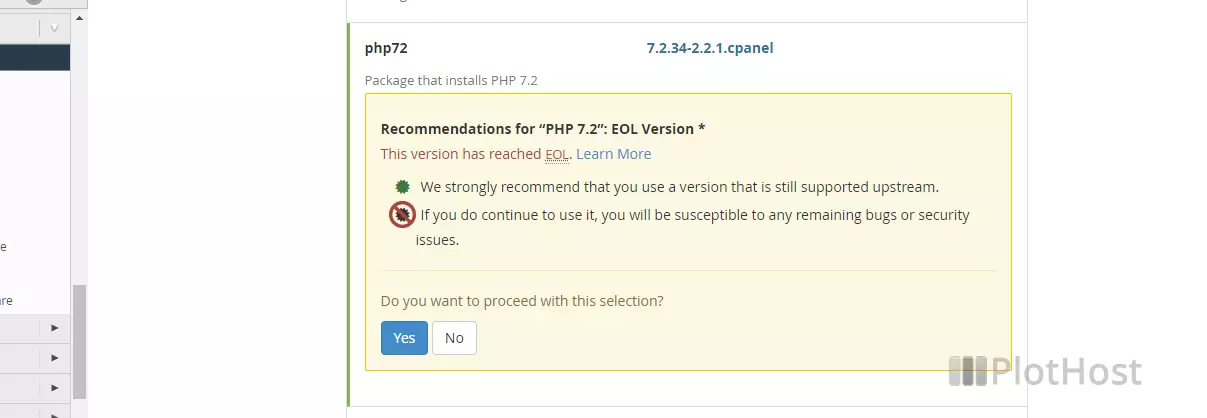
When selecting a new PHP version there will be a message –
“In addition to the dependencies that this version of PHP requires, the system detected 21 extensions of all other installed PHP versions that it will install for this version.”
You can choose to install only PHP or the PHP and Extensions. You can install any extension later.
5. On the left menu, go to Review to see the changes that will be applied and click the Provision button to apply them
6. The new PHP version will be installed – check the log which is being displayed for additional information. The success message will be displayed
The provision process is complete.
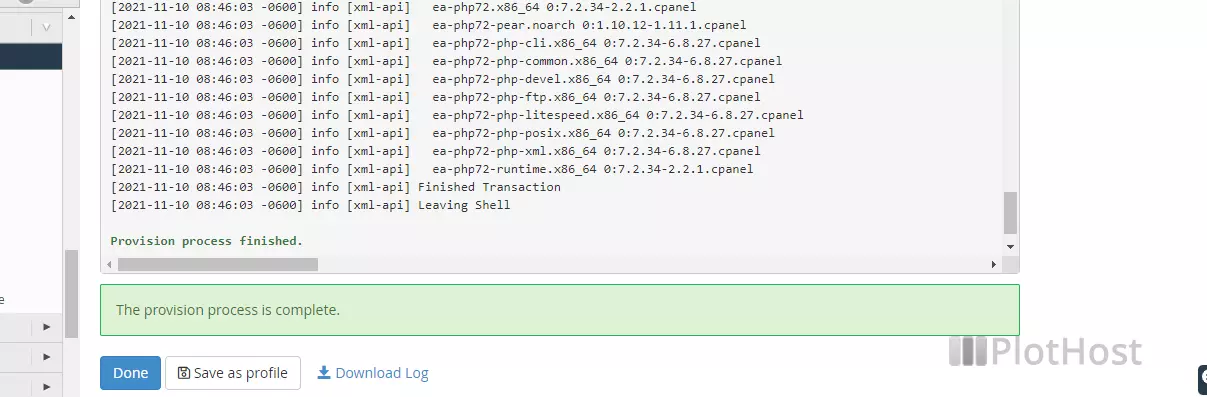
......................
[2020-05-12 01:05:03 -0700] info [xml-api]
[2020-05-12 01:05:03 -0700] info [xml-api] Verifying : ea-php72-7.2.30-2.2.1.cpanel.x86_64 1/10
[2020-05-12 01:05:03 -0700] info [xml-api] Verifying : ea-php72-pear-1.10.7-3.6.1.cpanel.noarch 2/10
[2020-05-12 01:05:03 -0700] info [xml-api] Verifying : ea-php72-php-common-7.2.30-1.1.6.cpanel.x86_64 3/10
[2020-05-12 01:05:03 -0700] info [xml-api] Verifying : ea-php72-php-litespeed-7.2.30-1.1.6.cpanel.x86_64 4/10
[2020-05-12 01:05:03 -0700] info [xml-api] Verifying : ea-php72-php-cli-7.2.30-1.1.6.cpanel.x86_64 5/10
[2020-05-12 01:05:03 -0700] info [xml-api] Verifying : ea-php72-php-ftp-7.2.30-1.1.6.cpanel.x86_64 6/10
[2020-05-12 01:05:03 -0700] info [xml-api] Verifying : ea-php72-php-posix-7.2.30-1.1.6.cpanel.x86_64 7/10
[2020-05-12 01:05:03 -0700] info [xml-api] Verifying : ea-php72-php-devel-7.2.30-1.1.6.cpanel.x86_64 8/10
[2020-05-12 01:05:03 -0700] info [xml-api] Verifying : ea-php72-runtime-7.2.30-2.2.1.cpanel.x86_64 9/10
[2020-05-12 01:05:03 -0700] info [xml-api] Verifying : ea-php72-php-xml-7.2.30-1.1.6.cpanel.x86_64 10/10
[2020-05-12 01:05:03 -0700] info [xml-api] Installed:
[2020-05-12 01:05:03 -0700] info [xml-api] ea-php72.x86_64 0:7.2.30-2.2.1.cpanel
[2020-05-12 01:05:03 -0700] info [xml-api] ea-php72-pear.noarch 0:1.10.7-3.6.1.cpanel
[2020-05-12 01:05:03 -0700] info [xml-api] ea-php72-php-cli.x86_64 0:7.2.30-1.1.6.cpanel
[2020-05-12 01:05:03 -0700] info [xml-api] ea-php72-php-common.x86_64 0:7.2.30-1.1.6.cpanel
[2020-05-12 01:05:03 -0700] info [xml-api] ea-php72-php-devel.x86_64 0:7.2.30-1.1.6.cpanel
[2020-05-12 01:05:03 -0700] info [xml-api] ea-php72-php-ftp.x86_64 0:7.2.30-1.1.6.cpanel
[2020-05-12 01:05:03 -0700] info [xml-api] ea-php72-php-litespeed.x86_64 0:7.2.30-1.1.6.cpanel
[2020-05-12 01:05:03 -0700] info [xml-api] ea-php72-php-posix.x86_64 0:7.2.30-1.1.6.cpanel
[2020-05-12 01:05:03 -0700] info [xml-api] ea-php72-php-xml.x86_64 0:7.2.30-1.1.6.cpanel
[2020-05-12 01:05:03 -0700] info [xml-api] ea-php72-runtime.x86_64 0:7.2.30-2.2.1.cpanel
[2020-05-12 01:05:03 -0700] info [xml-api] Finished Transaction
[2020-05-12 01:05:03 -0700] info [xml-api] Leaving Shell
Provision process finished.
Keep going to write so useful articles and also good that you have a lot of people who visits your website I can say it basede on the reviews you have here.