After a WHM/cPanel installation, you may want to change the server time. Of course, you can do this from the command line, but you can also do this via the WHM interface.
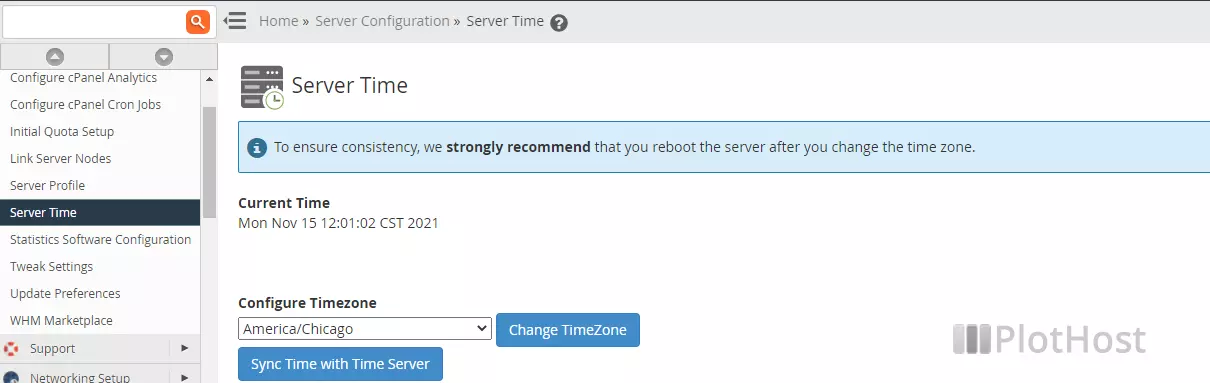
To change your dedicated/virtual server time via the WHM interface:
- Connect to your WHM installation
- Go to Server Configuration >> Server Time.
- Now select the time from the drop-down list box and click the Change TimeZone button to apply it. You will see a confirmation message like Local timezone has been set to America/New_York.
- Restart the server via System Reboot >> Graceful Server Reboot
cPanel recommend you to restart the server after each time zone modification: To ensure consistency, we strongly recommend that you reboot the server after you change the time zone.
There is also a button to sync the server time. Use this to sync the time with the time server. Notice that this will not work on virtual servers – you will get a warning message Container environment detected – rdate skipped.
The video tutorial for this article:
