Changing a site’s IP address is a very easy task in WHM.
First, you might want to check the IP addresses allocation. To do this, navigate to WHM >> IP Functions >> Show IP Address UsageDocumentation
To change a site’s IP address in WHM:
1. Log in to your WHM installation as root
2. Navigate to Account Functions >> Change Site’s IP Address
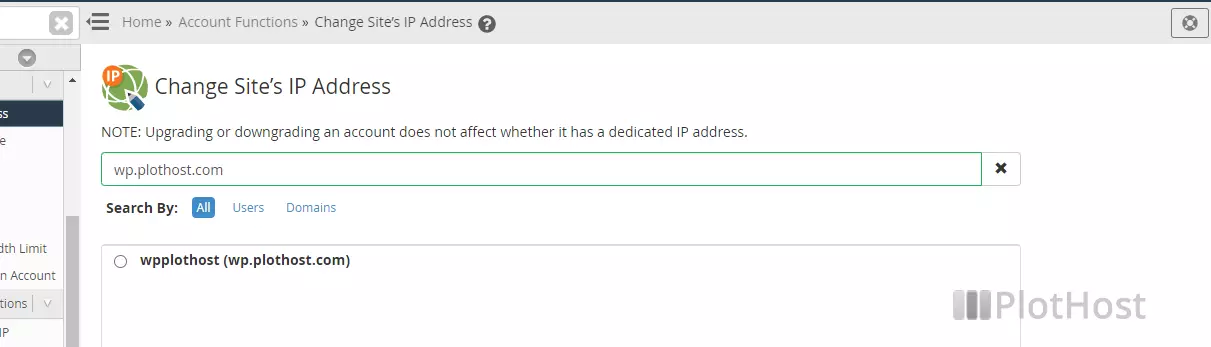
3. Search and select the website for which you want to change the IP and click the Change button
4. On the next screen, select the desired IP address from the drop-down list box and click the Change button. Your site is now on the new IP address.
Example log message:
Changing ip for ip.plothost.com (ipplothost) to 104.193.110.156
Setting up for ip change..... Done
Changed all instances of [104.193.110.155] -> [104.193.110.156] in ip.plothost.com
Updating httpd.conf....Done
System has 9 free ips.
Account modified. New ip is: 104.193.110.156.Resources:
Change Site’s IP Address

very helpful, thanks.