Did you ever want to check your web hosting account details? Like Apache Web Server, MYSQL, PHP versions? cPanel allows you to examine these details. The steps are:
- Log into your cPanel account (you can find the cPanel username and password in the Welcome Email you received from your host)
- On the right side of the cPanel click the Server Information link
- A new page will load where you can see a lot of details about your web hosting account, like Apache, PHP, MySQL, PERL, cPanel versions; server load, the status of the server services.
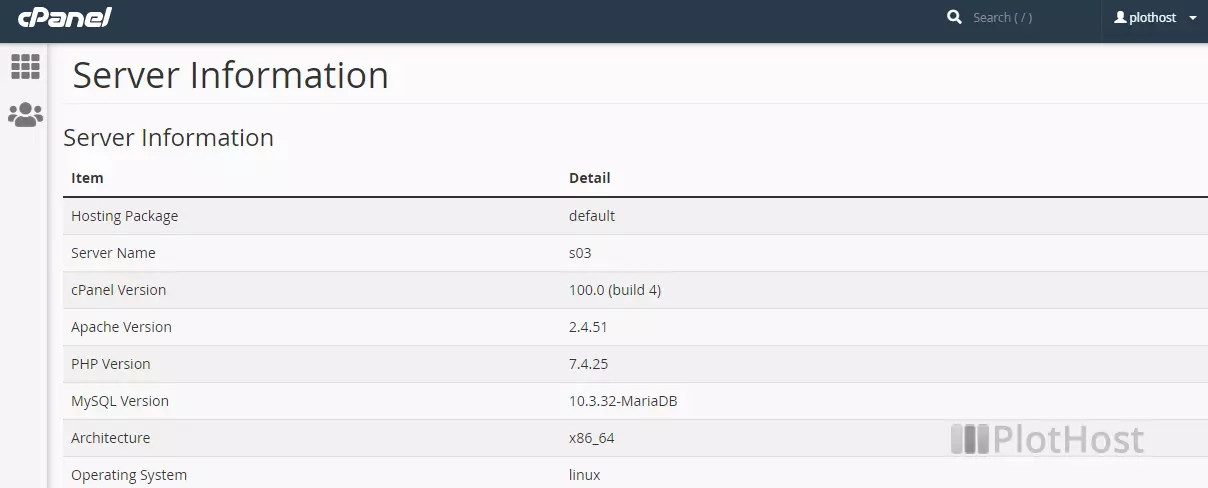
An example of some server details for your web hosting account that you can see in cPanel:
| Item | Detail |
| Hosting Package | default |
| Server Name | w08 |
| cPanel Version | 62.0 (build 17) |
| Apache Version | 2.4.25 |
| PHP Version | 7.0.17 |
| MySQL Version | 10.1.22-MariaDB |
| Architecture | x86_64 |
| Operating System | linux |
| Shared IP Address | 162.255.100.100 |
| Path to Sendmail | /usr/sbin/sendmail |
| Path to Perl | /usr/bin/perl |
| Perl Version | 5.16.3 |
| Kernel Version | 2.6.32-042stab117.14 |
Check out the video we made to show you how easy is to check the server information in cPanel:
All our shared and reseller plans comes with cPanel. cPanel is a tool that allows you to manage many aspects of your web hosting account.
