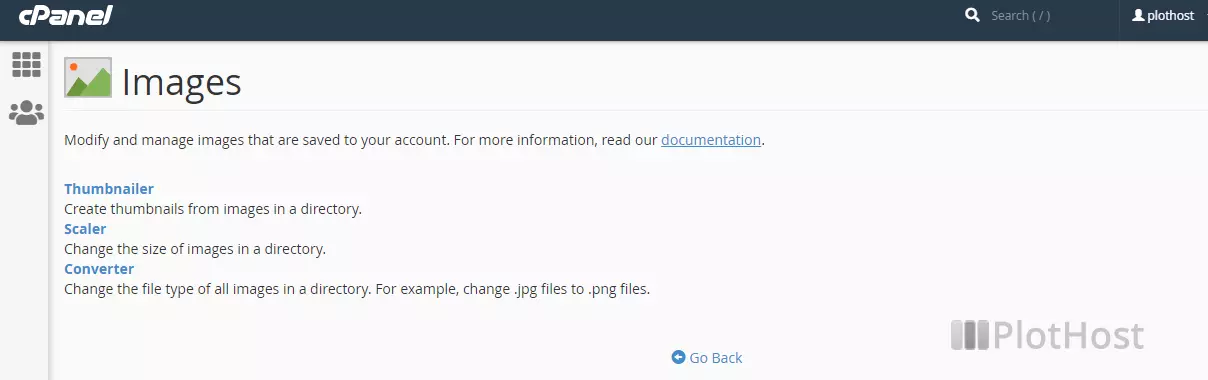The Images tool from cPanel contains three tools for your images – thumbnailer, scaler and converter. Use them to perform basic image operations.
Use cPanel Thumbnailer (this tool will create thumbnails from images in a folder and store them in the thumbnails subdirectory):
- From cPanel home page, select Images (FILES section)
- Click on the Thumbnailer link
- Navigate to the folder that contains the images you want to create thumbnails for. Click on the folder name to select it.
- Enter the Scale Percent (for example 20%x20%)
- To keep the image ratio check the Keep Aspect Ratio option
- Click the button Thumbnail Images – a /thumbnails/ folder will be created. It will contain the thumbnails of the images.
Use cPanel Scaler (with this tool you will resize images):
- From cPanel home page, select Images (FILES section)
- Click on the Scaler link
- Navigate to the image that you want to resize. Click on the filename.
- Enter the New Dimensions for image or the Ratio.
- If you want to keep a copy of the image, check Retain a copy of the old image as
- Click the Scale Image button
Use cPanel Converter (with this tool you can change the image file format – switch between .png, .jpg, .gif, .bmp):
- From cPanel home page, select Images (FILES section)
- Click on the Converter link
- Navigate to the image that you want to resize. Click on the filename.
- From the drop-down menu select the image type you want to convert to
- Click the Convert button – a new file with the new extension will be created.