For some users is important to see the Apache Web Server configuration and status via a graphical interface. CWP will help with this.
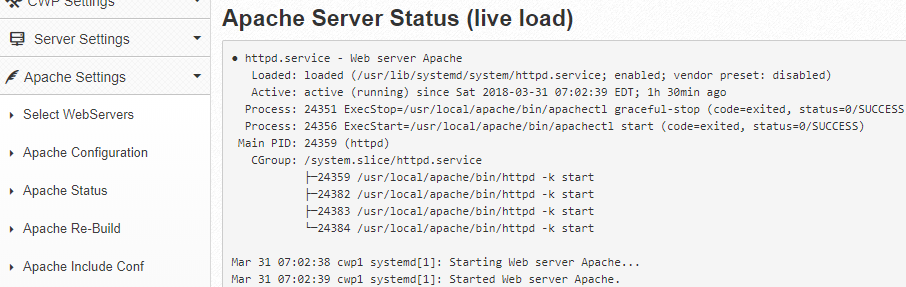
To view the Apache Web Server configuration, status, edit the conf files:
- Access CWP at domainname.com:2087
- Open Apache Settings->Apache Configuration to edit the main Apache configuration file which is /usr/local/apache/conf/httpd.confDon’t forget to restart the Apache Web Server. You can do this from the CWP Dashboard.
- Open Apache Settings->Apache Status to see the Apache server status. You will see something like:
● httpd.service - Web server Apache Loaded: loaded (/usr/lib/systemd/system/httpd.service; enabled; vendor preset: disabled) Active: active (running) since Sat 2018-03-31 13:21:50 EDT; 1h 0min ago Process: 10107 ExecStop=/usr/local/apache/bin/apachectl graceful-stop (code=exited, status=0/SUCCESS) Process: 10112 ExecStart=/usr/local/apache/bin/apachectl start (code=exited, status=0/SUCCESS) Main PID: 10115 (httpd) CGroup: /system.slice/httpd.service ├─10115 /usr/local/apache/bin/httpd -k start ├─10120 /usr/local/apache/bin/httpd -k start ├─10121 /usr/local/apache/bin/httpd -k start ├─10122 /usr/local/apache/bin/httpd -k start └─12825 /usr/local/apache/bin/httpd -k start Mar 31 13:21:50 cwp1 systemd[1]: Starting Web server Apache... Mar 31 13:21:50 cwp1 systemd[1]: Started Web server Apache. - Open Apache Settings->Apache Include Conf to edit specific configuration files. These files are:
domain-redirects.conf
empty.conf
limits.conf
rpaf.conf
server-status.conf
ssl.conf
suphp.conf
system-redirects.conf
vhosts-ssl.conf
vhosts.conf
webmail.confClicking on the filename will open the file in the text editor.
Don’t forget to restart the Apache Web Server. You can do this from the CWP Dashboard.
The short video tutorial for this article:
Related Kb article: CWP – Apache Re-Build
Related KB article: How to start/stop/restart services in CentOS Web Panel
