Windows Mail/Mail is the default email client that comes with Windows 7/8/10. Here we will show you how to add an email account to it.
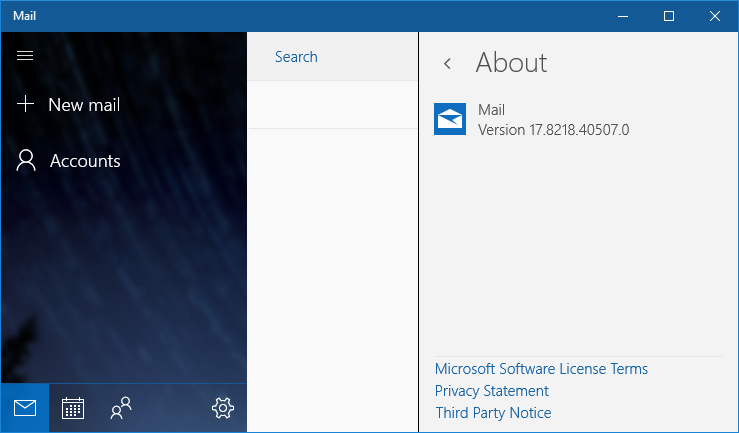
How to add an email account to Mail :
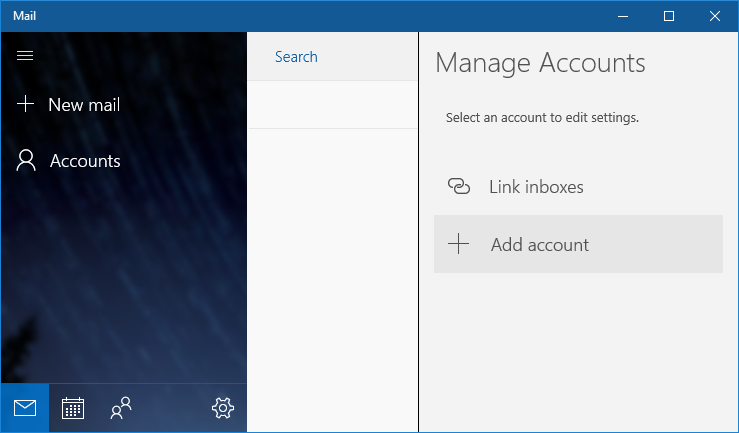
1. Start the Mail program.
2. Click the Accounts button from the left menu, then click the +Add account button
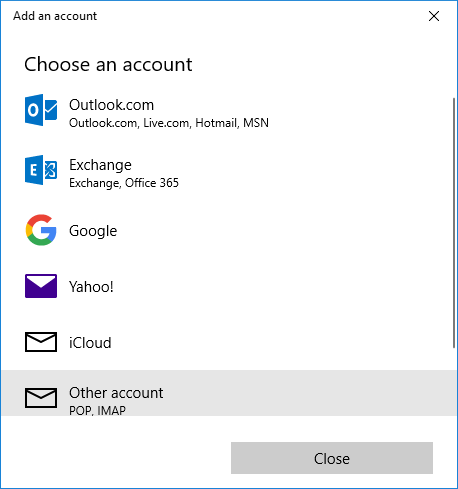
3. In the next window, chose the account type you want to add – in our case we will select Other account (POP3, IMAP)
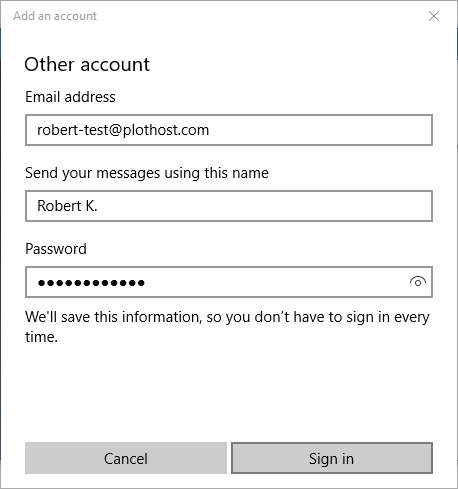
4. The Add an account window will open. Here, enter your email address, your name(as you want your receivers to see) and the password. Click Sign in button. You will get a message: All done! Your account was set up successfully! Click the Done button to close the window.
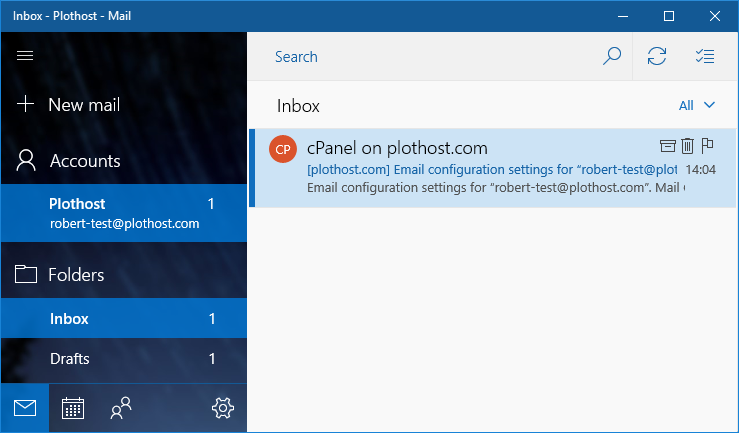
5. Now, everything is set up. You can use the Mail software to send and receive email messages.
If you prefer, check the video tutorial here:
