Many times while troubleshooting clients’ mail issues you will need to find out the forwarders/autoresponders they have.
On a cPanel server, this information is kept in separate files for each domain(and subdomain) in the /etc/valiases/ directory – like /etc/valiases/domain123.com; /etc/valiases/homedomain.net etc.
After root login, look for the specific domain as:
root@www [~]# cd /etc/valiases/
root@www [/etc/valiases]# cat phdomain123.com
contact@plothost123.com: "|/home/phdomain123/pipe.php"
autoresponder@phdomain123.com: "|/usr/local/cpanel/bin/autorespond autoresponder@phdomain123.com /home/phdomain123/.autorespond"
postmaster@phdomain123.com: admin@phdomain123.com
*: ":fail: No such person at this address"
root@web [/etc/valiases]#In our example:
– the first line is a forwarder to a file (a PHP script)
– the second line is an autoresponder for the email autoresponder@phdomain123.com
– the third line is a forwarder to an email address
– the fourth line is the default action for unrouted emails. In this case, the “No such person at this address” message will be sent back.
If you don’t like the command line, you can use a plugin for WHM called ConfigServer Mail Manage. After installation, access it from WHM->Plugins->ConfigServer Mail Manage; choose the domain from the list and click the Manage Mail Forwarders button. You will see something like:
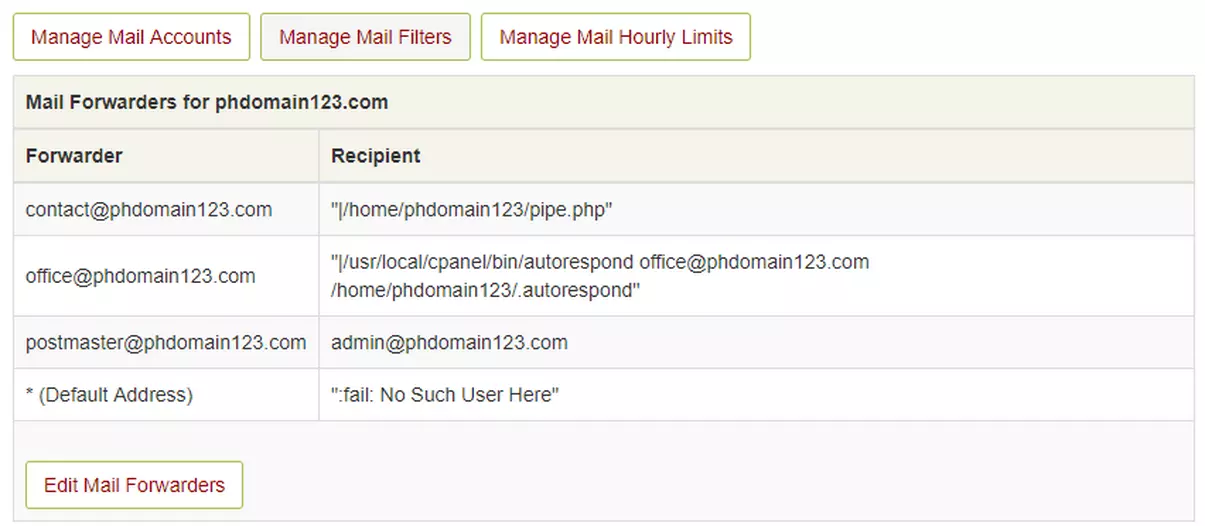
You can also check forwarders/autoresponders by accessing the client’s cPanel account.
Related post: How to setup an Email Forwarder in cPanel
