CentOS Web Panel is a free web hosting control panel. It has more and more users in the last period. In this post we will guide you through the installation process on CentOS 7.
You can check the CentOS Web Panel system requirements at http://centos-webpanel.com/system-requirements
Steps to install CentOS Web Panel:
- Connect to your server as root :
ssh root@your.server
- Probably you already know if your operation system is compatible with CentOS Web Panel. Anyway, you can get your OS info with:
[root@cwp ~]# uname -a Linux cwp.plothost.com 2.6.32-042stab127.2 #1 SMP Thu Jan 4 16:41:44 MSK 2018 x86_64 x86_64 x86_64 GNU/Linux
and the command (on RedHat/CentOS):
[root@cwp ~]# cat /etc/redhat-release CentOS Linux release 7.2.1511 (Core)
- Now we have to download the installation script. Use the commands:
[root@cwp /]# cd /usr/local/src [root@cwp src]# wget http://centos-webpanel.com/cwp-el7-latest
The output is:
[root@cwp /]# cd /usr/local/src [root@cwp src]# wget http://centos-webpanel.com/cwp-el7-latest --2018-03-01 10:36:17-- http://centos-webpanel.com/cwp-el7-latest Resolving centos-webpanel.com (centos-webpanel.com)... 37.187.72.216 Connecting to centos-webpanel.com (centos-webpanel.com)|37.187.72.216|:80... connected. HTTP request sent, awaiting response... 301 Moved Permanently Location: http://dl1.centos-webpanel.com/files/cwp-el7-latest [following] --2018-03-01 10:36:18-- http://dl1.centos-webpanel.com/files/cwp-el7-latest Resolving dl1.centos-webpanel.com (dl1.centos-webpanel.com)... 37.187.72.216 Reusing existing connection to centos-webpanel.com:80. HTTP request sent, awaiting response... 200 OK Length: 30057 (29K) [text/plain] Saving to: 'cwp-el7-latest' 100%[==============================================================================>] 30,057 --.-K/s in 0.1s 2018-03-01 10:36:18 (244 KB/s) - 'cwp-el7-latest' saved [30057/30057] [root@cwp src]#
- Now start the installation with the command sh cwp-el7-latest
[root@cwp src]# sh cwp-el7-latest
Here is the capture of our installation process: CentOS Web Panel Installation. At the end you will see:
############################# # CWP Installed # ############################# go to CentOS WebPanel Admin GUI at http://SERVER_IP:2030/ http://192.168.100.11:2030 SSL: https://192.168.100.11:2031 --------------------- Username: root Password: ssh server root password MySQL root Password: yLGJ0q2QRpvP ######################################################### CentOS Web Panel MailServer Installer ######################################################### SSL Cert name (hostname): cwp.plothost.com SSL Cert file location /etc/pki/tls/ private|certs ######################################################### visit for help: www.centos-webpanel.com Write down login details and press ENTER for server reboot! Press ENTER for server reboot! - Press ENTER to reboot the server.
- Wait for a few minutes and you can connect to the CentOS Web Panel at http://SERVER_IP:2030
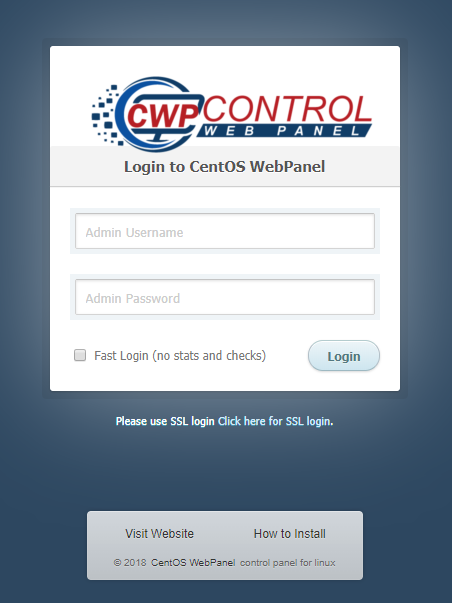
Next time when you will login to the server via SSH you will see a welcome message from CWP as:
login as: root root@192.168.100.11's password: Last login: Thu Mar 1 10:35:43 2018 from 192.168.1.22 ******************************************** Welcome to CWP (CentOS WebPanel) server ******************************************** CWP Wiki: http://wiki.centos-webpanel.com CWP Forum: http://forum.centos-webpanel.com CWP Support: http://centos-webpanel.com/support-services 10:55:46 up 6 min, 1 user, load average: 0.00, 0.00, 0.00 USER TTY FROM LOGIN@ IDLE JCPU PCPU WHAT root pts/0 192.168.1.22 10:55 0.00s 0.00s 0.00s w [root@cwp ~]#
