In DirectAdmin it’s very easy to install a free Let’s Encrypt certificate. This can be achieved through the graphical interface. The SSL certificate is valid for 60 days and it will automatically renew.
To request and install an SSL certificate in DirectAdmin:
1. Log in to your installation
2. Navigate to Account Manager >> SSL Certificates
3. Click on the first tab Free & automatic certificate from Let’s Encrypt
4. Select the addresses for which you want SSL certificates. In most cases, you will want to secure domain.com, www.domain.com and mail.domain.com.
5. Click the SAVE button. The SSLs will be installed and you will be redirected to a page where you will see the details. A confirmation message will be displayed:
LetsEncrypt request successful for: domain.com mail.domain.com www.domain.com
6. Clear the web browser cache and access your site with https:// to see if the certificate is working correctly.
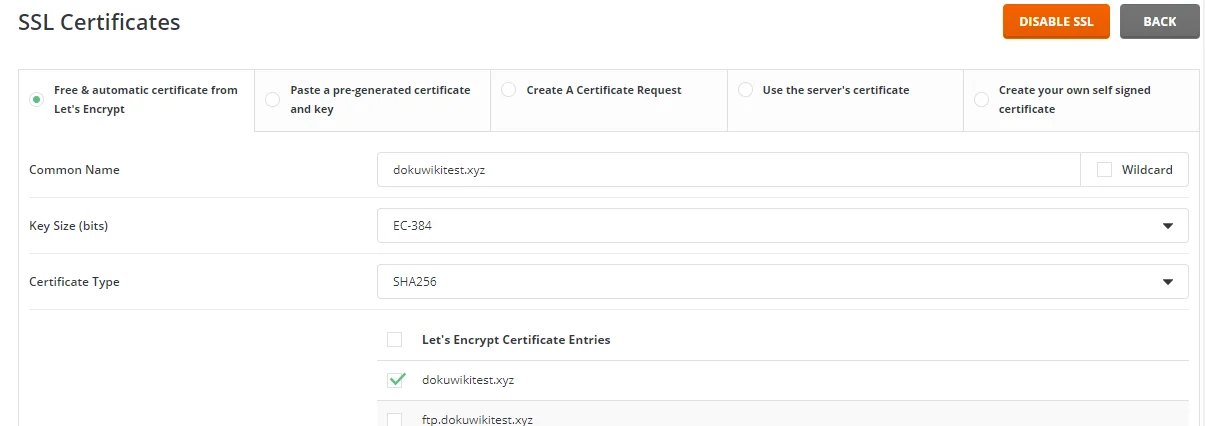
To redirect all requests to the secure version of the site, thick the checkbox Force SSL with https redirect and click the Save button.
The YouTube clip for this article is here (in our example we request an SSL for domain dokuwikitest.xyz):
