The Show All Users option is available in DirectAdmin when logged in as admin. With this option, you can list and control your users – suspend/unsuspend/send messages to them etc.
This KB article is intended for DirectAdmin admin users.
For example, to suspend a user in DirectAdmin:
1. Log in as admin to DirectAdmin at https://domainname.com:2222
2. Go to Account Manager >> Show All Users
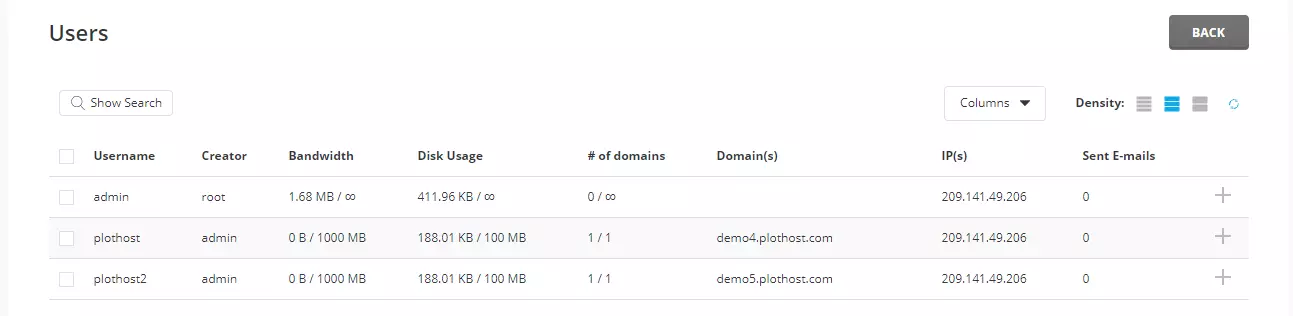
3. Check the user you want to suspend. Click the Suspend button.
4. Choose a reason from the drop-down list. You can select from: None, Abuse, Billing Issue, Inactive, Other, Reseller Bandwidth, Reseller Quota, Spam, User Bandwidth, User Quota. You can also enter additional details in the Details field.
5. Click the SUSPEND button. You will see a confirmation message: All selected Users have been suspended and an exclamation mark (!) will appear near the username in the user list.
Notice that you can’t create new users in Show All Users section.
The video tutorial is here:
