In the latest versions of DirectAdmin 1.62.x you can easily restore cPanel account backups from the GUI. We will show in this article, the full process of transferring accounts from a cPanel server to a DirectAdmin server.
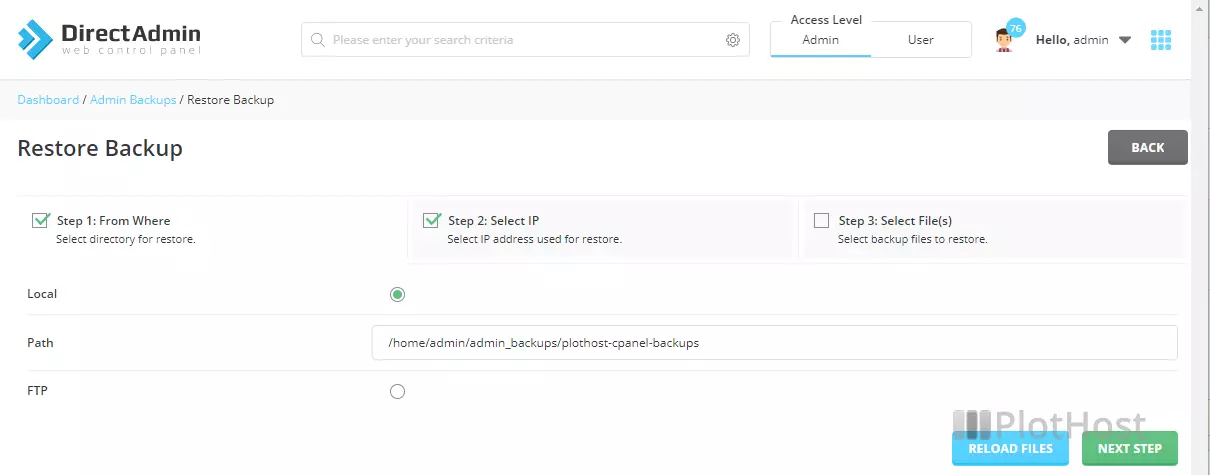
How to transfer cPanel account to DirectAdmin
1. Generate a full cPanel backup from the cPanel interface. The filename of the archive will include the date, time and your USERNAME. Example:
backup-7.21.2021_08-50-40_USERNAME.tar.gzYou can also generate an account backup from the command line:
/scripts/pkgacct USERNAMEA cpmove-USERNAME.tar.gz archive file will be created in the /home/ directory.
As an admin, you can of course generate backups for all the accounts on the server.
2. Copy your backup archive(s) to the DirectAdmin server. Put them in /home/admin/cpanel_backups for example.
3. DirectAdmin can restore only cPanel backups with cpmove-USERNAME.tar.gz filename format. If you have user-generated backups, use this command to convert the filenames:
for i in `ls backup-[0-9]*.*.tar.gz`; do { USERNAME=`echo $i | cut -d_ -f3 | cut -d'.' -f1`; mv -v $i cpmove-${USERNAME}.tar.gz; }; done
4. Log into DirectAdmin and navigate to Admin Tools >> Admin Backup/Transfer. Click the Restore button.
5. Choose the Local Path where the backups are located ( /home/admin/cpanel_backups in our example), the IP to use and the files/accounts you want to restore. Click the Restore button.
DirectAdmin will take care of the conversion and restoration of your backups. Check the logs for any issues.
For the detailed guide check this link How-to: cPanel to DA
