In this short tutorial, you will learn how to connect with FileZilla via FTP to your account.
The File Transfer Protocol (FTP) is a standard network protocol that is used to transfer files between a client and server.
How to use FileZilla for FTP connections:
- First of all you need to download and install FileZilla. Visit FileZilla Website and download the client application. Install it.
- Open FileZilla. Go to File->Site Manager (or use CRTL+S shortcut)
- Click on “New Site” button and enter a short description for the connection. On the right panel enter the host field which is usually yourdomainname.com. You can also use the IP of the server. For port number use 21 – the default FTP port number. Set Encryption: to “Use explicit FTP over TLS if available”. For “Logon Type” choose Ask for password. Enter the User in the same name field.
- Click the Connect button. Enter the Password. On the right side of the window, you will see the remote files. On the left side are your local files. You can then copy/remove files.
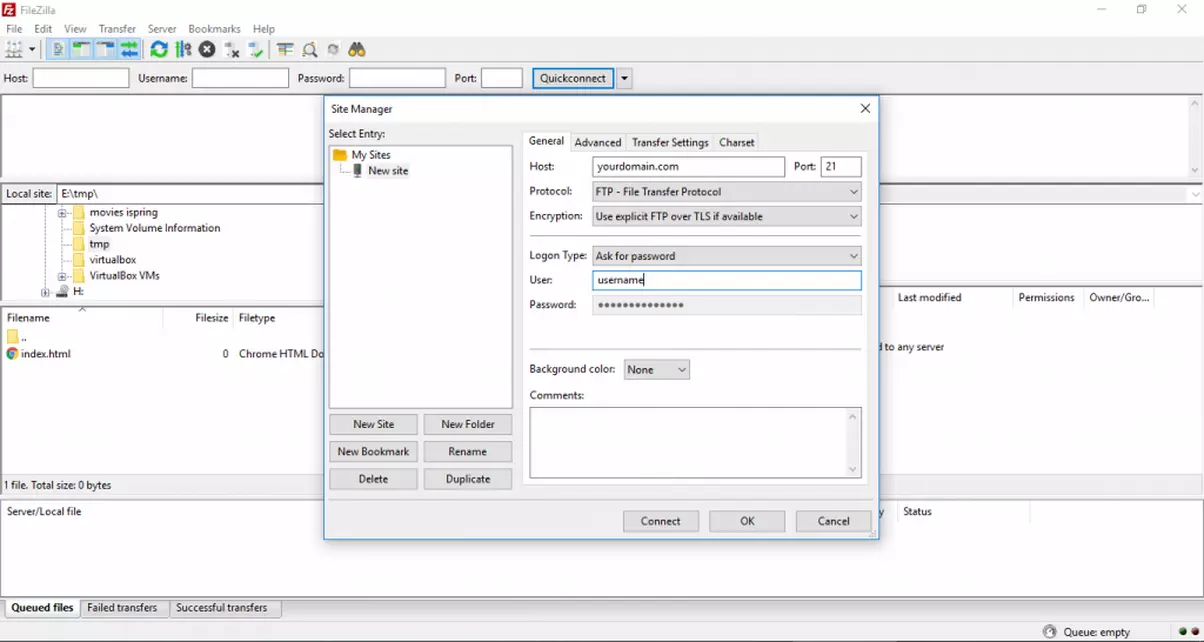
cPanel automatically creates an FTP account. The FTP username and password are the same as for the cPanel account.
The video tutorial is here:
