To add a DirectAdmin server in WHMCS, you must first create a login key. Login keys allows to set specific permissions for the connection, instead of using a general password which will provide full access.
To create a DirectAdmin login key for WHMCS connection:
1. Log into DirectAdmin as admin/reseller
2. Search for Create Login Key.
3. Enter:
– Key Name: just a label for the key
– Key Value: click the button to generate a random value
– Expires On: if you want to set an expiration date, otherwise choose Never.
– Uses: number of uses; enter 0 which means unlimited uses
– Commands: select the 19 commands from the below table
– Allowed IPs: enter the IP of your WHMCS installation
– Current Password: this is the currrent password of your admin/reseller DA account
4. When done, click the Create button.
| 1 | CMD_API_ACCOUNT_USER |
| 2 | CMD_API_ADDITIONAL_DOMAINS |
| 3 | CMD_API_DNS_CONTROL |
| 4 | CMD_API_DNS_MX |
| 5 | CMD_API_FTP |
| 6 | CMD_API_MODIFY_RESELLER |
| 7 | CMD_API_MODIFY_USER |
| 8 | CMD_API_PACKAGES_RESELLER |
| 9 | CMD_API_PACKAGES_USER |
| 10 | CMD_API_RESELLER_STATS |
| 11 | CMD_API_SHOW_ALL_USERS |
| 12 | CMD_API_SHOW_RESELLERS |
| 13 | CMD_API_SHOW_RESELLER_IPS |
| 14 | CMD_API_SHOW_USERS |
| 15 | CMD_API_SHOW_USER_CONFIG |
| 16 | CMD_API_SHOW_USER_USAGE |
| 17 | CMD_API_SYSTEM_INFO |
| 18 | CMD_API_USER_PASSWD |
| 19 | CMD_SELECT_USERS |
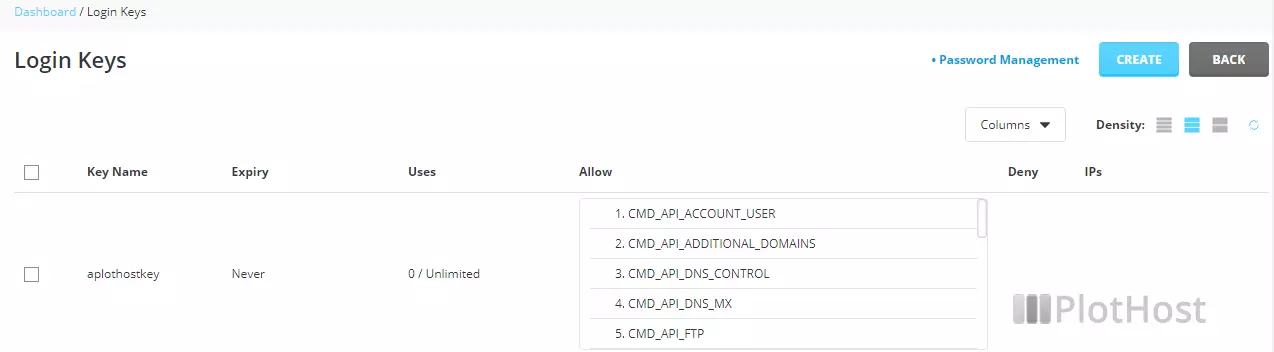
To create add the new server connection in WHMCS, navigate to System Settings >> Servers >> Add New Server