AutoSSL is a cPanel utility that will automatically generate and renew(every three months) free cPanel SSL certificates (Powered by Comodo) for your users/domains.
The AutoSSL feature provides free SSL certificates for your users’ domains. The system will periodically inspect users’ installed certificates and replace those that are about to expire or that are insufficient to provide a baseline level of security.
Users who do not have the “autossl” feature will not receive the free certificates.
To enable/disable AutoSSL in WHM:
1. Log in to WHM as root
2. Navigate to SSL/TLS >> Manage AutoSSL
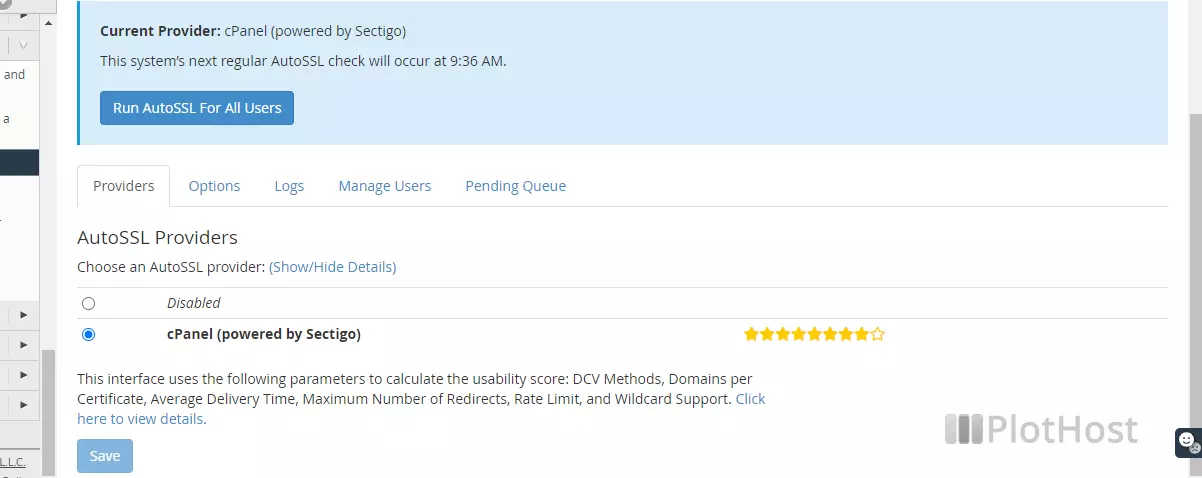
3. Choose:
– cPanel (powered by Comodo) – to enable it
– Disabled – to disable it
4. Click the Save button.
On the Manage AutoSSL WHM page, you can check the logs, see the pending queue. You can also manage AutoSSL for individual users.
For each user you have three options:
– Enable AutoSSL
Override the feature list setting and force AutoSSL to be enabled.
– Disable AutoSSL
Override the feature list setting and force AutoSSL to be disabled.
– Reset to Feature List Setting
Use setting established by the feature list “default” which is currently set to “enabled”.