Due to abusive users, many Internet Service Providers (ISPs) block SMTP port 25. So you may want to set up another port on your web server instead of the default 25.
SMTP is the acronym for Simple Mail Transfer Protocol, a protocol used to send emails. More info on the Wikipedia page.
We will show you here two ways on how to add another SMTP port in WHM.
Method 1
1.Log into WHM as root
2. Navigate to Service Configuration >> Service Manager
3. Look for Exim Mail Server (on another port) option. Check the two checkboxes – cPanel will enable and monitor this service. Add the desired port(s) in the right field. The notice states: Useful for providers that block port 25 (multiple comma-delimited ports may be added).
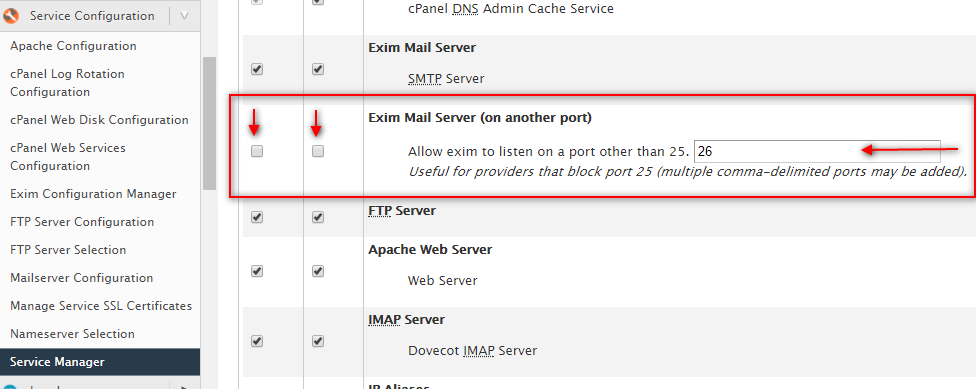
4. Scroll to the bottom of the page and click the Save button.
Method 2
1.Log into WHM as root
2. Navigate to Service Configuration >> Exim Configuration Manager
3. The Exim configuration page will open. Click on the Advanced Editor top tab.
4. Look for daemon_smtp_ports option and add your desired port(s). cPanel notice for this option: This option specifies one or more default SMTP ports on which the Exim daemon listens.
5. Scroll to the bottom of the page and click the Save button.
Instead of adding another SMTP port, you can instruct users to use Secure SMTP ports – 465 or 587. Usually, these ports are not blocked by IPSs.
Don’t forget to add the new port(s) to the allowed ports in your firewall’s configuration.